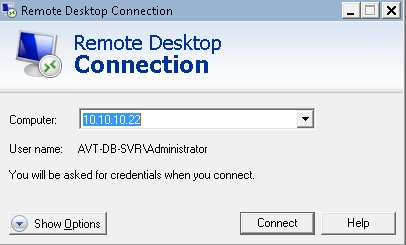
Cara Copy File Ke Remote Desktop
Bagi Anda yang suka atau terkadang melakukan remote desktop, mungkin menemukan masalah ketika ingin copy file dari komputer Anda ke remote desktop. Oleh karena itu, pada artikel kali ini kami akan membahas cara melakukan copy file dari komputer ke remote desktop beserta screenshot untuk mempermudah visualisasi Anda 🙂
1. Pertama, buka Remote Desktop Connection, caranya klik Start > All Programs > Accessories > Remote Desktop Connection.
2. Klik tombol Show Options dan klik tab Local Resources.
3. Beri tanda ceklis pada Clipboard dan klik tombol More…
4. Di sini Anda dapat memilih partisi hard disk yang ingin di-share dengan remote desktop. Pada contoh ini, kami memberi ceklis pada drive C:.
Seperti pada gambar di atas, pada file explorer terlihat drive lain yang bukan berasal dari remote desktop tapi dari komputer lokal yaitu C on HAACKBOOK. Drive ini dapat dibuka dan digunakan untuk menyalin file dari drive C yang ada di komputer lokal Anda ke komputer remote/remote dekstop.


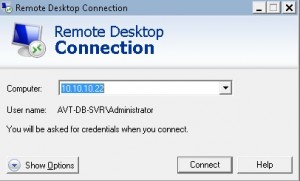
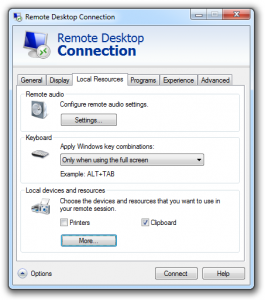
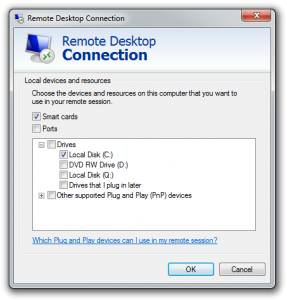
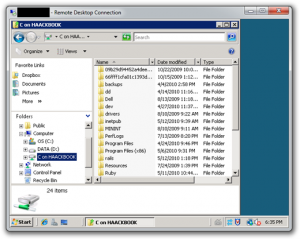


3 Comments
kalo dari rdp ngirim ke hdd kita bisa ga gan?
bisa gan, tingle setting di rdp nya di bagian local devices & resources, centering clipboard. trus klik more di tab local resources dan centang drive C / D.
kok kopi file nya masih lambat ya gan :/